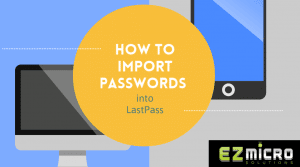If you don’t know your IP from your URL or your VLAN, this column is for you! Welcome to In Plain English, where you’ll learn some techie stuff from a non-tech person who just so happens to have worked with a bunch of computer geniuses the last 25 years.
In last month’s column, I confessed to not using a password manager. But I took the plunge for you, and I want to follow up to let you know how it’s going.
LastPass is working out very well for me. Each day, I get more comfortable with it. It has integrated smoothly with Chrome on my desktop at work. If I need to access a website from my iPhone, I can log in to the LastPass App (it accepts my Touch ID, so I don’t have to enter the passphrase each time). It will launch the website through Safari and I’m on my way. It can’t get more convenient than that!
I love that I never have to worry about remembering a password anymore. However, if I do want to see a password, LastPass lets me. I can tap on any of the stored sites in the vault, and it brings up a menu that permits various functions such as launch, copy username, copy password, view, edit, show password, share, and delete.
Another feature I like is the notes section. This is handy for certain websites where I need more information to login besides just the username and password. For example, I have a login to my daughter’s college e-services portal, and it requires her student ID in addition to my credentials. I can open the notes and her ID is right there for me, no digging around in folders or “uh oh, where is that?!”
There are some websites where I may need to use two different sets of credentials. LastPass handles this well too. For example, I have a personal Amazon account, and I also access our EZ Micro Amazon account. LastPass remembers both usernames. In the username and password fields on a site, you might see . . .2
Hovering over this will allow you to select which username you want; it automatically fills in the corresponding password.
Do you use websites where you are forced to change your password frequently? I have several accounts where this happens. If you are allowing your browser to store your password, you might not remember the password. Often, you will be redirected to a page where you must type in the old password before creating a new password. The vault will save you here. You can use the “show password” feature in the vault. Once you create the new password, LastPass will prompt you to update the vault. Easy-peasy!
Now I’m recommending this to everyone! I can’t believe I waited this long to use a password manager because it’s making my tech life so much easier.
LastPass did not automatically import all my stored passwords from Chrome. I had to take a few steps to manually import them. I want to leave you with a tutorial on this because, in order to completely benefit from your new-found safety in LastPass, you need to turn off and delete stored passwords in Chrome.
Click here for easy instructions
Thank you for reading, if you would like to subscribe to our newsletter for future columns, SUBSCRIBE HERE.